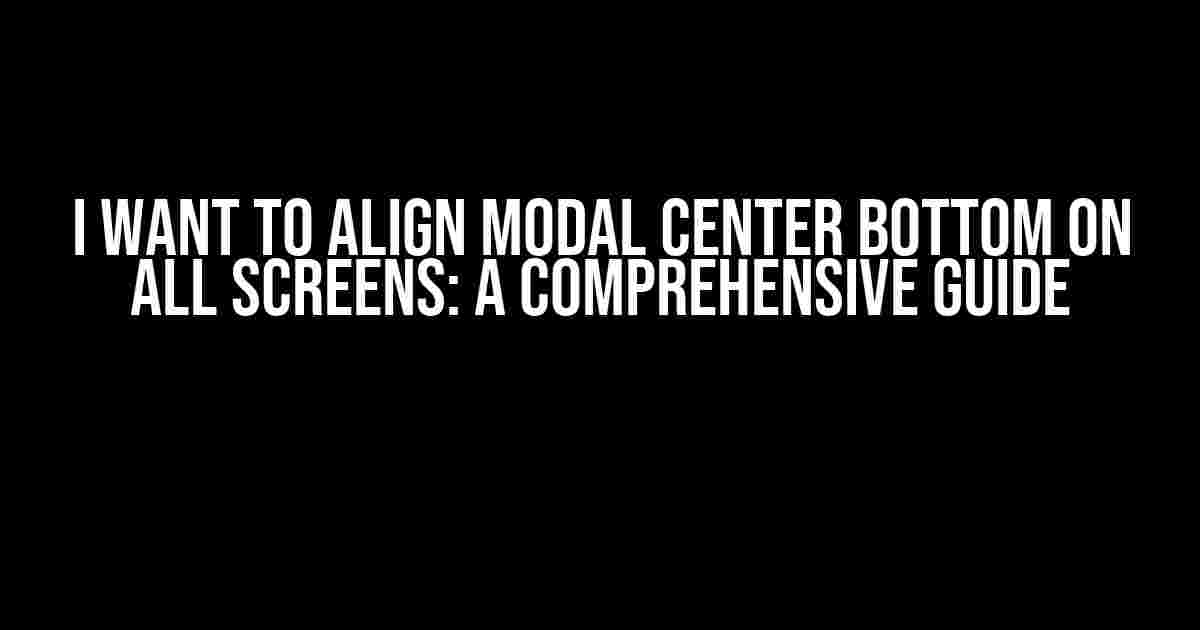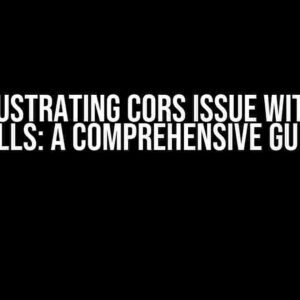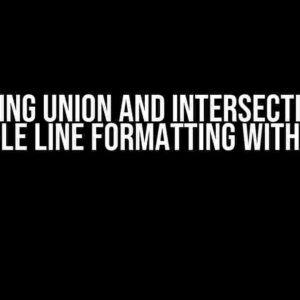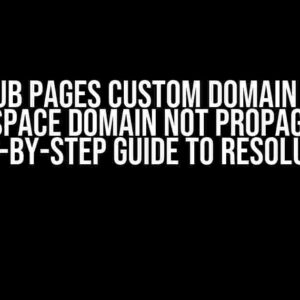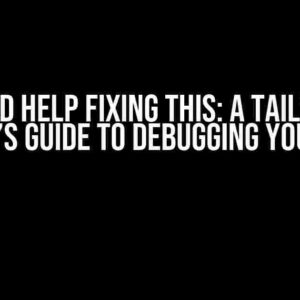Are you tired of dealing with misaligned modals that disrupt the user experience on different screens? Do you want to create a seamless interaction between your website and visitors? Look no further! In this article, we’ll dive into the world of modal alignment and provide you with a step-by-step guide on how to align modal center bottom on all screens.
Understanding Modal Alignment
Before we dive into the solution, let’s understand the concept of modal alignment. A modal is a dialog box that appears on top of a webpage, typically used to display important information or prompt user input. The alignment of a modal refers to its position relative to the viewport, which is the visible area of the webpage.
There are several ways to align a modal, including:
- Center top: Aligns the modal at the top center of the viewport.
- Center bottom: Aligns the modal at the bottom center of the viewport (our focus for this article).
- Top left: Aligns the modal at the top-left corner of the viewport.
- Top right: Aligns the modal at the top-right corner of the viewport.
- Bottom left: Aligns the modal at the bottom-left corner of the viewport.
- Bottom right: Aligns the modal at the bottom-right corner of the viewport.
The Challenge of Aligning Modals on Different Screens
One of the biggest challenges in aligning modals is accounting for different screen sizes and devices. With the rise of mobile devices and varying screen resolutions, it’s essential to ensure that your modal appears correctly on all screens.
Here are some common issues you may encounter when trying to align modals on different screens:
- Varying screen resolutions: Different devices have different screen resolutions, which can affect the positioning of the modal.
- Device orientations: Devices can be rotated, changing the screen orientation and affecting the modal’s position.
- Browser window sizes: Users can resize their browser windows, which can alter the modal’s position.
Solutions for Aligning Modal Center Bottom on All Screens
Now that we’ve discussed the challenges, let’s explore the solutions for aligning modal center bottom on all screens.
Method 1: Using CSS Flexbox
.modal {
position: fixed;
bottom: 0;
left: 50%;
transform: translateX(-50%);
display: flex;
justify-content: center;
align-items: center;
width: 300px;
height: 200px;
background-color: #fff;
border: 1px solid #ddd;
border-radius: 10px;
padding: 20px;
}
In this method, we use CSS flexbox to center the modal horizontally and vertically. We set the `position` to `fixed` and `bottom` to `0` to position the modal at the bottom of the viewport. Then, we use `left: 50%` and `transform: translateX(-50%)` to center the modal horizontally.
Method 2: Using CSS Grid
.modal {
position: fixed;
bottom: 0;
display: grid;
place-items: center;
width: 300px;
height: 200px;
background-color: #fff;
border: 1px solid #ddd;
border-radius: 10px;
padding: 20px;
}
In this method, we use CSS grid to center the modal horizontally and vertically. We set the `position` to `fixed` and `bottom` to `0` to position the modal at the bottom of the viewport. Then, we use `display: grid` and `place-items: center` to center the modal horizontally and vertically.
Method 3: Using JavaScript and CSS
In this method, we use JavaScript to calculate the modal’s position and CSS to apply the styles.
// JavaScript
const modal = document.getElementById('modal');
const viewportHeight = window.innerHeight;
const modalHeight = modal.offsetHeight;
const bottomOffset = (viewportHeight - modalHeight) / 2;
modal.style.bottom = bottomOffset + 'px';
// CSS
.modal {
position: fixed;
left: 50%;
transform: translateX(-50%);
width: 300px;
height: 200px;
background-color: #fff;
border: 1px solid #ddd;
border-radius: 10px;
padding: 20px;
}
In this method, we use JavaScript to calculate the modal’s position based on the viewport height and modal height. We then apply the calculated bottom offset to the modal using CSS.
Best Practices for Modal Alignment
Here are some best practices to keep in mind when aligning modals:
- Use relative units: Use relative units such as `%`, `vw`, or `vh` to ensure that the modal scales with the viewport.
- Test on different devices: Test your modal on different devices and screen sizes to ensure that it appears correctly.
- Use media queries: Use media queries to adjust the modal’s position on different screen sizes and devices.
- Keep it simple: Keep your modal design simple and consistent to ensure that it appears correctly on all screens.
Conclusion
In conclusion, aligning modal center bottom on all screens is a crucial aspect of creating a seamless user experience. By using the methods and best practices outlined in this article, you can ensure that your modal appears correctly on different screens and devices.
Remember to test your modal on different devices and screen sizes to ensure that it appears correctly. With a little creativity and patience, you can create a modal that delights your users and enhances your website’s overall user experience.
| Method | Description |
|---|---|
| Flexbox | Uses CSS flexbox to center the modal horizontally and vertically. |
| CSS Grid | Uses CSS grid to center the modal horizontally and vertically. |
| JavaScript and CSS | Uses JavaScript to calculate the modal’s position and CSS to apply the styles. |
Choose the method that best suits your needs, and don’t hesitate to experiment with different approaches to find the perfect solution for your website.
Frequently Asked Questions
Got stuck with aligning your modal at the center bottom of the screen? Don’t worry, we’ve got you covered! Here are some frequently asked questions and answers to help you achieve the perfect alignment.
How do I align my modal at the center bottom of the screen using CSS?
You can use the following CSS code to align your modal at the center bottom of the screen: `.modal { position: absolute; bottom: 0; left: 50%; transform: translateX(-50%); }`. This code sets the modal’s position to absolute, places it at the bottom of the screen, and then uses the translateX function to center it horizontally.
Why does my modal not align properly when I use the above CSS code?
This might be due to the fact that your modal’s parent element is not set to `position: relative`. Make sure to add `position: relative` to the parent element of your modal to ensure that the absolute positioning of the modal works correctly.
How can I make my modal responsive and aligned at the center bottom of the screen on all devices?
To make your modal responsive and aligned at the center bottom of the screen on all devices, use media queries to target different screen sizes. For example, you can add the following code: `@media (max-width: 768px) { .modal { bottom: 20px; } }` to adjust the modal’s bottom position on smaller screens.
What if I want to align my modal at the center bottom of the screen vertically and horizontally?
To align your modal at the center bottom of the screen both vertically and horizontally, use the following CSS code: `.modal { position: fixed; bottom: 0; left: 50%; transform: translateX(-50%) translateY(-50%); }`. This code sets the modal’s position to fixed, places it at the bottom of the screen, and then uses the translate functions to center it both horizontally and vertically.
Can I use flexbox to align my modal at the center bottom of the screen?
Yes, you can use flexbox to align your modal at the center bottom of the screen. Wrap your modal content in a container element and add the following CSS code: `.modal-container { display: flex; justify-content: center; align-items: flex-end; height: 100vh; }`. This code sets up a flex container that centers the modal content horizontally and aligns it to the bottom of the screen.