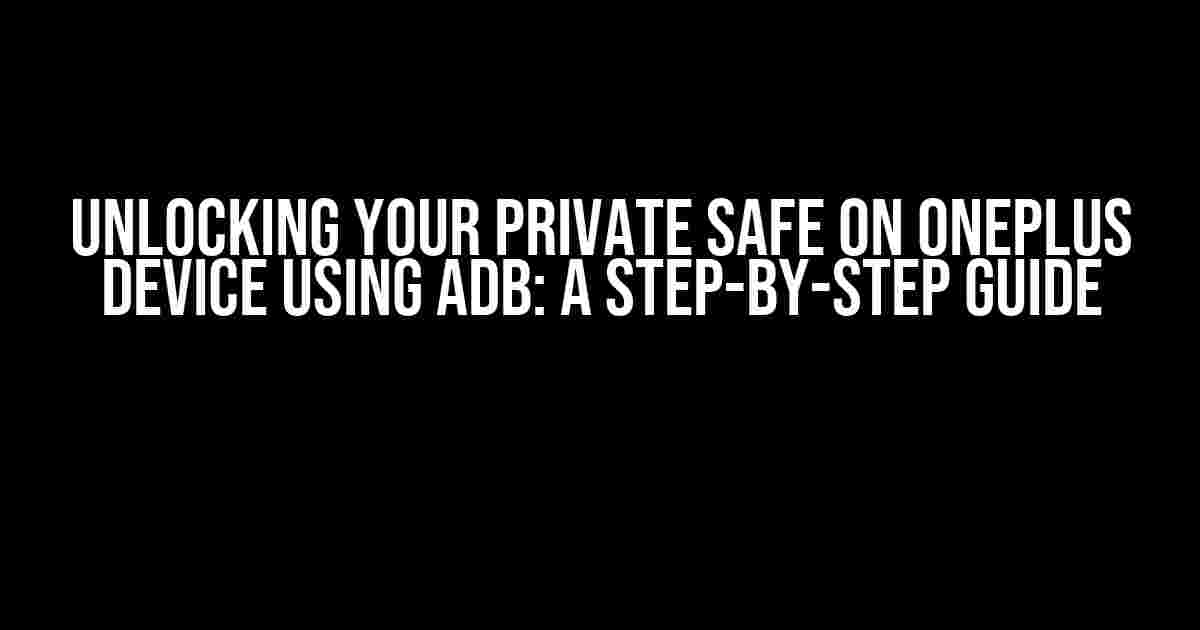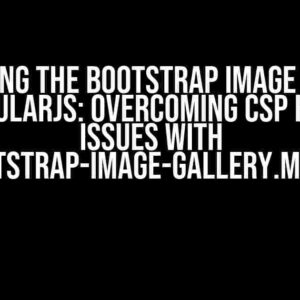Are you stuck with a locked Private Safe on your OnePlus device and wondering if there’s a way to unlock it using ADB? Look no further! In this comprehensive guide, we’ll take you through the process of unlocking your Private Safe using Android Debug Bridge (ADB) commands.
- What is Private Safe and why do I need to unlock it?
- Requirements
- Step 1: Enable USB Debugging on your OnePlus device
- Step 2: Connect your device to the computer and authorize ADB
- Step 3: Restart your device in recovery mode
- Step 4: Use ADB to wipe the Private Safe password
- Step 5: Reboot your device and access Private Safe
- Troubleshooting Common Issues
- Conclusion
What is Private Safe and why do I need to unlock it?
Private Safe is a secure storage feature on OnePlus devices that allows you to store sensitive files, apps, and data. It’s encrypted and can only be accessed with a PIN, password, or fingerprint. But what if you forgot the password or PIN, or your fingerprint sensor is not working? That’s where unlocking your Private Safe using ADB comes in handy.
Why ADB?
ADB (Android Debug Bridge) is a powerful tool that allows developers to communicate with their Android devices and execute commands. By using ADB, you can bypass the lock screen and gain access to your Private Safe. But, please note that this method should only be used for personal devices and not for any malicious purposes.
Requirements
- OnePlus device with Private Safe enabled
- A computer with ADB installed (download and install from the official Android website)
- USB cable for connecting your device to the computer
- Basic knowledge of command-line interfaces
Step 1: Enable USB Debugging on your OnePlus device
Before you can use ADB, you need to enable USB debugging on your OnePlus device. To do this:
- Go to Settings > About phone
- Tap the Build number repeatedly until you see the “You are now a developer” message
- Go back to Settings and navigate to Developer options
- Toggle on USB debugging
Step 2: Connect your device to the computer and authorize ADB
Connect your OnePlus device to the computer using a USB cable. If you’re using a Windows computer, you might need to install the OnePlus USB drivers.
$ adb devices
This command will list all connected devices. You should see your device’s serial number in the list. If not, try disconnecting and reconnecting the device.
Step 3: Restart your device in recovery mode
To access the recovery mode, you need to restart your device. Press and hold the Power button and the Volume down button simultaneously until you see the OnePlus logo. Release the Power button but keep holding the Volume down button until you see the recovery mode screen.
Step 4: Use ADB to wipe the Private Safe password
In the recovery mode, you’ll see a prompt to select the language. Use the Volume down button to navigate and the Power button to select. Choose the “Wipe data” option and select “Yes” to confirm.
$ adb shell
This will open the ADB shell. Type the following command to wipe the Private Safe password:
$ wipe_private_safe_password
Press Enter to execute the command. This will wipe the password, and you’ll be able to access your Private Safe again.
Step 5: Reboot your device and access Private Safe
Once the password is wiped, reboot your device by selecting the “Reboot system now” option. Your device will restart, and you’ll be able to access your Private Safe without any password or PIN.
Troubleshooting Common Issues
| Error Message | Solution |
|---|---|
| Device not detected by ADB | Check USB debugging is enabled, and the device is properly connected to the computer. Try restarting the device and the computer. |
| Wipe data option not available | Make sure you’re in recovery mode and have selected the correct language. Try restarting the device and entering recovery mode again. |
| Private Safe still locked after wiping password | Try wiping the data again or performing a factory reset. This will erase all data, so proceed with caution. |
Conclusion
Unlocking your Private Safe on OnePlus device using ADB is a relatively straightforward process. By following these steps, you should be able to access your Private Safe again. Remember to use this method responsibly and only for personal devices. If you’re still having issues, consider reaching out to OnePlus support or seeking help from a professional.
Remember, it’s essential to regularly back up your data to prevent any data loss in case you need to wipe the device. If you have any questions or concerns, feel free to ask in the comments below.
**Disclaimer:** This guide is provided as-is, and we take no responsibility for any damage or data loss caused by following these instructions. Proceed at your own risk.
**Keyword:** Is there any way to unlock my Private Safe on my Oneplus device via the use of adb?
Frequently Asked Question
Are you trying to unlock your private safe on your OnePlus device using ADB? Here are some questions and answers to help you out!
Can I use ADB to unlock my private safe on my OnePlus device?
Unfortunately, no. The private safe feature on OnePlus devices is designed to be highly secure, and ADB commands cannot bypass its encryption. You’ll need to remember your password or PIN to access the private safe.
What if I enabled USB debugging on my OnePlus device? Can I still access the private safe using ADB?
Even with USB debugging enabled, ADB commands won’t be able to bypass the encryption of the private safe. The private safe is designed to be a secure storage space, and USB debugging doesn’t grant access to it.
Can I use ADB to wipe my OnePlus device and then set it up again to regain access to my private safe?
Wiping your device using ADB or the recovery mode will erase all data, including the private safe. This means you’ll lose all data stored in the private safe, and you won’t be able to recover it. Proceed with caution!
Is there a third-party app or software that can unlock my private safe using ADB?
Be cautious of third-party apps or software claiming to unlock your private safe using ADB. These may be scams or malware, and they could compromise your device’s security. Always prioritize official OnePlus methods or trusted software.
What if I forgot my private safe password or PIN? Can OnePlus customer support help me?
Unfortunately, even OnePlus customer support cannot reset or recover your private safe password or PIN. You’ll need to remember it or perform a factory reset, which will erase all data, including the private safe.