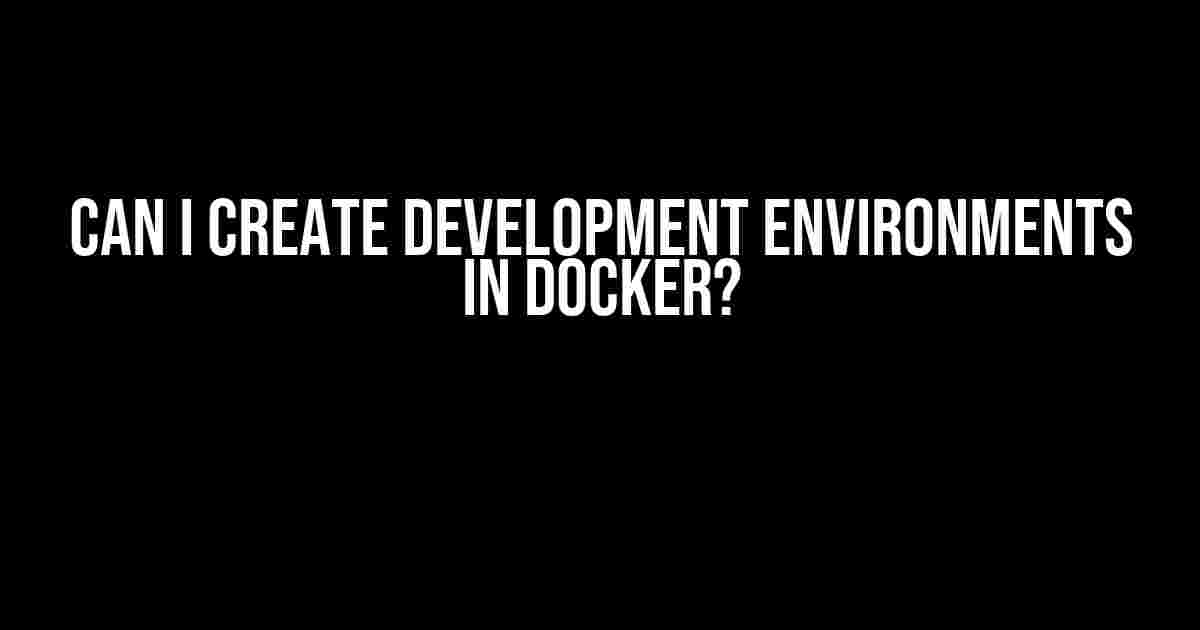Are you tired of dealing with environment inconsistencies, dependency hell, and version conflicts in your development workflow? Well, you’re in luck! Docker is here to save the day! In this article, we’ll explore the wonders of creating development environments in Docker, and how it can revolutionize your dev workflow.
What is Docker?
Before we dive into creating dev environments, let’s quickly cover the basics. Docker is a containerization platform that allows you to package, ship, and run applications in isolated containers. These containers are lightweight, portable, and run consistently across environments, making them perfect for development, testing, and deployment.
Why Create Development Environments in Docker?
So, why create dev environments in Docker? Here are just a few compelling reasons:
-
Consistency: Docker ensures that your dev environment is identical across all team members, eliminating the “works on my machine” syndrome.
-
Isolation: Each container runs in isolation, preventing conflicts and version issues between dependencies.
-
Portability: Docker containers are portable, allowing you to move them seamlessly between environments (local, staging, production, etc.).
-
Efficient Resource Utilization: Containers use fewer resources than traditional VMs, making them perfect for resource-constrained development environments.
Setting Up Your First Docker Development Environment
Now that you’re convinced, let’s get started! To create a Docker development environment, you’ll need:
-
Docker installed on your system.
-
A Dockerfile to define your environment.
-
A code editor or IDE of your choice.
Step 1: Create a Dockerfile
A Dockerfile is a text file that contains instructions for building your Docker image. Let’s create a simple Dockerfile for a Node.js development environment:
FROM node:14-alpine
WORKDIR /app
COPY package*.json ./
RUN npm install
COPY . .
RUN npm run build
EXPOSE 3000
CMD ["npm", "start"]
This Dockerfile:
-
Uses the official Node.js 14 Alpine image as a base.
-
Creates a working directory at `/app`.
-
Copies `package.json` files into the container.
-
Runs `npm install` to install dependencies.
-
Copies the application code into the container.
-
Builds the application.
-
Exposes port 3000 for the application.
-
Sets the default command to `npm start`.
Step 2: Build Your Docker Image
Next, navigate to the directory containing your Dockerfile and run the following command:
docker build -t my-dev-env .
This command builds a Docker image with the tag `my-dev-env`.
Step 3: Run Your Docker Container
Now, let’s run our Docker container:
docker run -p 3000:3000 -v ${PWD}:/app my-dev-env
This command:
-
Maps port 3000 on the host machine to port 3000 in the container.
-
Mounts the current working directory (`${PWD}`) to `/app` in the container, allowing you to access your code.
-
Runs the `my-dev-env` container.
Interacting with Your Docker Development Environment
Now that your container is running, you can interact with it using the following commands:
-
docker exec -it my-dev-env bash: Opens a new bash shell in the container, allowing you to execute commands and inspect the environment. -
docker logs -f my-dev-env: Displays the container’s logs in real-time. -
docker stop my-dev-env: Stops the container. -
docker rm my-dev-env: Removes the container.
Advanced Docker Development Environment Techniques
Now that you’ve got the basics covered, let’s dive into some advanced techniques to take your Docker development environment to the next level:
Using Docker Compose
Docker Compose is a powerful tool that allows you to define and run multi-container Docker applications. Create a `docker-compose.yml` file:
version: "3"
services:
app:
build: .
ports:
- "3000:3000"
volumes:
- .:/app
depends_on:
- db
db:
image: postgres
environment:
POSTGRES_USER: myuser
POSTGRES_PASSWORD: mypassword
POSTGRES_DB: mydb
This file defines two services: `app` and `db`. The `app` service builds the Docker image using the Dockerfile in the current directory, maps port 3000, and mounts the current working directory to `/app`. The `db` service uses the official Postgres image and sets environment variables for the database.
Run `docker-compose up` to start the services:
docker-compose up
Using Docker Volumes
Docker Volumes allow you to persist data even after the container is deleted. Create a Docker volume:
docker volume create my-volume
Then, update your Dockerfile to use the volume:
VOLUME /app/data
Finally, run your container with the volume:
docker run -p 3000:3000 -v my-volume:/app/data my-dev-env
Conclusion
Creating development environments in Docker is a game-changer for your dev workflow. With Docker, you can ensure consistency, isolation, and portability across environments, making it easier to collaborate, test, and deploy your applications. Remember, practice makes perfect, so start experimenting with Docker today!
| Tip | Description |
|---|---|
| Use Docker Hub | Use Docker Hub to store and manage your Docker images. |
| Optimize Your Dockerfile | Optimize your Dockerfile by reducing the number of layers, using Alpine images, and leveraging caching. |
| Use Docker Swarm | Use Docker Swarm to orchestrate and manage multiple Docker containers in a cluster. |
Happy Dockering!
Frequently Asked Question
Get ready to dive into the world of Docker development environments!
Can I create development environments in Docker?
Absolutely! Docker provides a fantastic way to create isolated, reproducible, and portable development environments. You can create a Docker image with all the necessary dependencies and tools for your project, and then spin up a container to start coding.
What are the benefits of using Docker for development environments?
Docker development environments offer a plethora of benefits, including: easy setup and teardown, consistent and reproducible environments, improved collaboration, faster onboarding for new team members, and the ability to run multiple environments simultaneously on the same machine.
How do I get started with creating a Docker development environment?
To get started, you’ll need to install Docker on your machine. Then, create a Dockerfile that defines your development environment, including the base image, dependencies, and configurations. Finally, build the Docker image and run a container to start coding!
Can I use Docker Compose to manage my development environment?
Yes! Docker Compose is a fantastic tool for managing multi-container Docker applications, including development environments. You can define services, volumes, and networks in a single YAML file, making it easy to spin up and manage your development environment.
How do I share my Docker development environment with others?
To share your Docker development environment, you can push your Docker image to a registry like Docker Hub, and then share the image with your team or collaborators. They can then pull the image and start coding in the same environment!